Full Question:
One thing I don\’t see is the ability to create custom and required fields for freelancers. For instance, my client needs to approve freelancers based on several required documents like Personal ID, Company Operations Permit, etc. so the user cannot start bidding until approved by the admin. Is this possible?
Answer:
Regarding your concern, I’m afraid that the feature of your requirement is not available.
- There’s not built-in functionality in FreelanceEngine that supports your needs.
- Your requirements needs a lot of custom coding.
- However, we don’t offer customization service.
- You may need to reach out for freelancers to accomplish your needs.
However, you can download a beta version of FrE Fields here and refer to the brief instruction below.
There are two tabs in the back-end: Meta fields and Taxonomy. Each of these tabs provides admin different ways to input values:
– Meta fields: this field allows admin to choose 2 different types for customers to insert values: Text, Textarea.
– Taxonomies: admin can decide which type will appear on the front-end when their customers post or edit a post:
- If you want to allow your customers to choose more than one option, you should choose the Checkbox type or Multiselect type.
- In contrary, you should choose the Select type or Radio type.
To add new fields , following the image instructions below:
– Choose Engine settings > Custom fields > then fill all the empty fields. The required information is similar to the two tabs: Meta fields and Taxonomies.

– However, if you create new fields in Taxonomies under the “Select type”/ “Radio type”/”Check post” type or “Multi – select type“, you also have to input value for them:
- After creating a new field, you’ll find it in the “Places” section. For example, when you create a field named “Option taxonomy“, you can see it in the “Places” section as below:

- Click on it and you can start input the value. Fill in the required section and click “Add new category“.

Leave A Comment?
You must be logged in to post a comment.